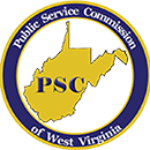Webmaster – webmaster@westsidetel.com
Support – techsupport@westsidetel.com
Customer Care – customercare@westsidetele.com
Billing – (304) 983-2211
Fax – (304) 983-9951
Support – (304) 983-9378
Internet – (304) 983-9378
Main Office – (304) 983-2211
High Speed Internet Modem Status Lights LEDS: Status indicators are short explanations of the DSL status lights of some modems used by Westco customers
FTP host address: users.westco.net
Mail Server Information:
POP3 mail server: mail.westco.net
SMTP mail server: mail.westco.net
IMAP mail server: mail.westco.net
DNS numbers:
Primary: 162.255.190.50
Secondary: 162.255.190.54